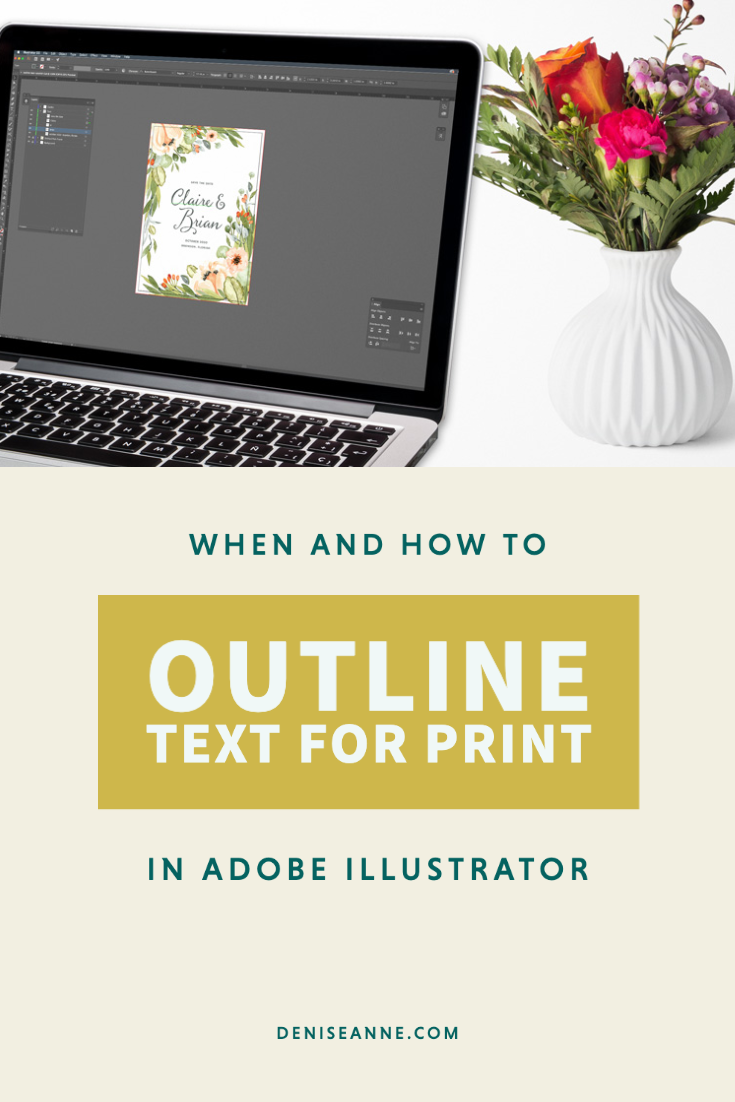When and How to Outline Text for Print in Adobe Illustrator
Some printers require fonts to be outlined before submitting print files. In this post I am going to talk about why some printers ask for it, and what you need to do first before outlining a font for print.
Outlining a font is not for the faint of heart. It is one of those, "hmmm, do I really want to do this” questions graphic designers ask ourselves before panicking about doing something permanent to a design in Adobe Illustrator. Okay well, it is really not that serious (if you saved a separate file), but it does give us pause because there is no editing the font text once it is outlined. An outlined font is actually not a font anymore. In Illustrator it becomes a vector shape, not type.
But, you may be wondering why you would outline the font? Why would printers want files with outlined fonts?
These questions all go back to licensing and any licensing restrictions set by the font designer. Font designers for good reason want to protect their copyright, and there are different permissions that can be set for fonts.
There are tons of fonts that do allow embedding for print (in that case you may not want to outline the font), but very occasionally you may find ones that do not allow it. You must first read the licensing for the font you are using to make sure you legally are allowed to embed the font or even outline the font. If you have any questions at all after reading the license for the font(s) you are using, contact the font designer and ask.
Printers get numerous design files submitted to them daily, with hundreds of different fonts.
The reason why a print company would want fonts outlined is to still be able to print the font without having to have the font installed on their systems. This ensures there are no issues with fonts in the design file or any errors.
How do you know if you should outline the font?
Read the licensing terms from where you purchased the font from the font designer and see what font permissions they set for the fonts you are using. You can also ask your printer how they want the fonts supplied (they may say embedded fonts are just fine too), but make sure that it matches up with what the licensing terms are for the fonts you are using.
First Save Separate Files
Before you actually outline the fonts, you should first save out your design file in a separate document. This way you have one document that is your design file, and one document that is your print ready file.
Once you have saved your files separately for your project, then you can prepare your file for printing.
Save your finished design before outlining anything so you can edit it later if needed.
After you saved your finished design, now save a copy of it in a separate prints folder for your project. See example below.
Save a duplicate of your design file in the separate prints folder and you can work off of that file as you prepare it for print.
How to Outline Fonts for Printing
The process of outlining fonts is quite simple in Illustrator.
Select the text with the Selection Tool > Right Click and then Select Create Outlines.
You can also with the text selected, in the Main Menu go to Type > Create Outlines.
This is how your fonts will look in Illustrator once converted to outlines.
All selected fonts in this design example are now outlined.
Save the finished outlined document in your Print Files folder as an Illustrator file.
Then, you can export and save your print ready file according to the printer’s recommendations as a PDF, JPEG, or other file formats.
I usually create another file in my Print Files folder called Sent to Print, but you can organize your print files however you would like that works best for you.
There are many other aspects of preparing files for print to think about, and I created this short tutorial on outlining fonts to help you with that process. I hope you enjoyed this tutorial and have fun creating in Adobe Illustrator!
The invitation design used as an example in this tutorial is from my Orchard Park graphics collection. The Orchard Park graphics set has vector watercolor graphics, as well as PNG files. You can shop the Orchard Park designs in smaller kits on Etsy.
You can also get the whole bundle that includes patterns, monograms and more by purchasing it on Creative Market!